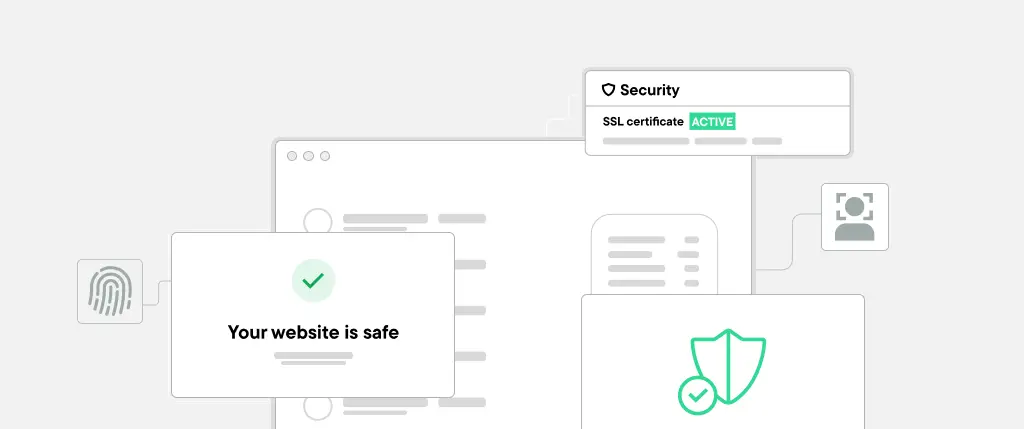Modern users expect fast, reliable, and engaging web experiences. Progressive Web Apps (PWAs) bridge the gap between websites and native mobile apps, offering offline capabilities, push notifications, and better performance.
For WordPress users, integrating a PWA can significantly improve site speed, SEO, and user retention. However, implementing PWAs can be technically challenging—which is where SiteBox simplifies the process.
1. What is a Progressive Web App (PWA)?
A PWA is a web application that uses modern web technologies to deliver an app-like experience. PWAs are:
✔ Fast – Load instantly, even in poor network conditions.
✔ Reliable – Work offline or with slow connections.
✔ Engaging – Support push notifications and home screen installation.
PWAs achieve this with:
- Service Workers (background scripts that cache content for offline use).
- Web App Manifest (metadata for app-like behavior).
- HTTPS (secure connection for data integrity).
2. Benefits of PWAs for WordPress Sites
A. Faster Load Times & Improved Performance
PWAs cache static assets, reducing server requests and enabling instant page loads. This improves Core Web Vitals, a key SEO ranking factor.
✔ How SiteBox Helps:
✅ Automatic service worker setup for caching.
✅ Optimized lazy loading for images and scripts.
B. Offline Functionality
With PWAs, users can browse content without an internet connection. This is ideal for:
✔ Blogs & News Sites – Readers can access articles offline.
✔ eCommerce Stores – Users can browse products and add items to the cart.
✔ How SiteBox Helps:
✅ Preconfigured offline mode – Ensures a smooth experience.
C. Enhanced User Engagement
PWAs support push notifications, helping businesses re-engage visitors with updates, promotions, and personalized messages.
✔ How SiteBox Helps:
✅ No coding required – Easily set up push notifications.
3. Implementing a PWA in WordPress
A. Setting Up a Service Worker
A service worker handles background processes like caching and push notifications.
Example of a Basic Service Worker in WordPress:
self.addEventListener('install', event => {
event.waitUntil(
caches.open('sitebox-pwa-cache').then(cache => {
return cache.addAll([
'/',
'/index.html',
'/css/style.css',
'/js/script.js'
]);
})
);
});
self.addEventListener('fetch', event => {
event.respondWith(
caches.match(event.request).then(response => {
return response || fetch(event.request);
})
);
});✔ How SiteBox Helps:
✅ Prebuilt service worker – No need for manual coding.
B. Creating a Web App Manifest
A Web App Manifest defines PWA properties like icons and display mode.
Example Manifest File:
{
"name": "My WordPress PWA",
"short_name": "WP PWA",
"start_url": "/",
"display": "standalone",
"background_color": "#ffffff",
"theme_color": "#000000",
"icons": [
{
"src": "/icons/icon-192x192.png",
"sizes": "192x192",
"type": "image/png"
}
]
}✔ How SiteBox Helps:
✅ Auto-generated manifest file for seamless integration.
4. Best Practices for WordPress PWAs
✅ Ensure HTTPS – PWAs require a secure connection.
✅ Optimize caching strategies – Avoid outdated content.
✅ Use lightweight assets – Optimize images and scripts.
✅ Monitor performance – Track PWA analytics.
✔ How SiteBox Helps:
✅ Built-in SSL for secure PWA deployment.
✅ Performance tracking tools to optimize PWA behavior.
Conclusion
PWAs enhance WordPress sites by improving speed, engagement, and offline access. However, manual PWA setup can be complex.
🚀 Want a PWA without the hassle? Try SiteBox for effortless WordPress PWA integration!
Would you like a custom SiteBox PWA setup guide? Let us know in the comments! 😊