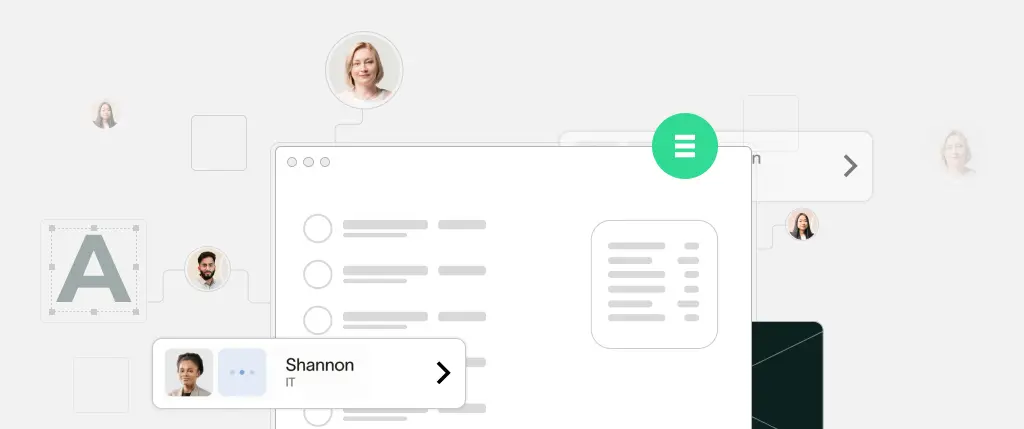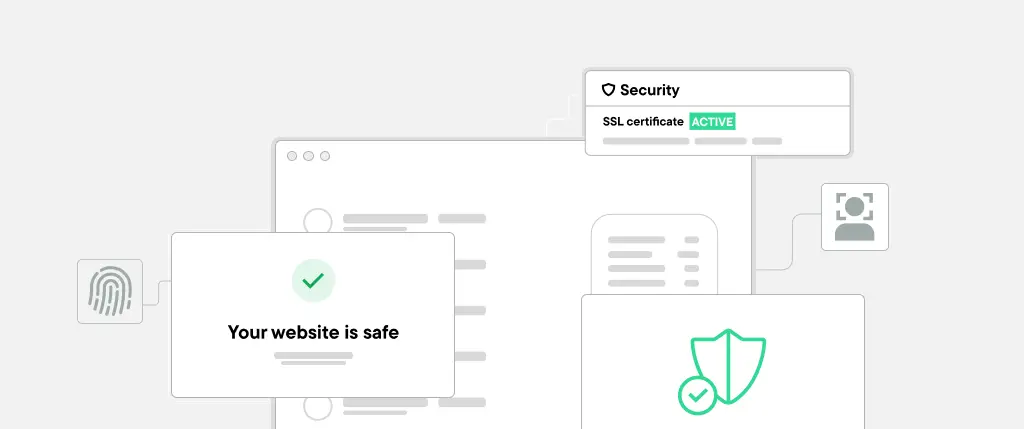As websites evolve, businesses require greater flexibility, faster performance, and seamless integrations. SiteBox empowers agencies and developers to build and manage WordPress sites efficiently, making it an excellent choice for transitioning to a headless WordPress architecture.
With Headless WordPress, you can use WordPress for content management while delivering content through a custom frontend. This approach enhances speed, security, and scalability, making it ideal for modern e-commerce, enterprise, and high-traffic websites.
In this guide, we’ll explore how to transition to Headless WordPress using SiteBox, covering key benefits, implementation steps, and best practices.
What is Headless WordPress?
A traditional WordPress setup includes both the backend (CMS) and the frontend (theme and display logic). In contrast, Headless WordPress separates these, using WordPress solely as a content repository while an external frontend (React, Next.js, Vue.js, etc.) handles display.
✅ Why Use Headless WordPress with SiteBox?
✔ Superior Performance – Load content faster by serving a decoupled frontend.
✔ Scalability – Easily integrate with mobile apps and third-party APIs.
✔ Security – Reduce WordPress-related security risks by separating the frontend.
✔ Custom Frontend Experience – Build high-performing interfaces with modern frameworks.
✔ Seamless Hosting & Management – SiteBox simplifies WordPress hosting for headless setups.
Step-by-Step Guide to Transitioning to Headless WordPress
Step 1: Set Up WordPress on SiteBox
1️⃣ Launch a WordPress Instance on SiteBox
- Implement meta tags dynamically from WordPress posts.
- Optimize images with Next.js Image Component.
2️⃣ Enable the REST API or WPGraphQL
By default, WordPress has a REST API at:
https://yourdomain.com/wp-json/wp/v2/postsFor more flexibility, install WPGraphQL via SiteBox’s plugin manager:
🔹 Install WPGraphQL Plugin
Go to Plugins > Add New, search for WPGraphQL, and install it.
🔹 Test Your GraphQL Endpoint
Once installed, visit:
https://yourdomain.com/graphqlQuery Example:
{
posts {
nodes {
title
content
date
}
}
}
This will return a JSON object with post data that your frontend can use.
Step 2: Choose a Frontend Framework
With SiteBox managing your WordPress backend, you can now build a custom frontend. Popular choices:
✔ Next.js (Best for dynamic & static sites)
✔ Vue.js (Lightweight & flexible alternative)
Setting Up a Next.js Frontend
1️⃣ Create a New Next.js App
npx create-next-app my-sitebox-headless
cd my-sitebox-headless
npm install @apollo/client graphql2️⃣ Fetch WordPress Data from SiteBox
Inside pages/index.js:
import { gql } from "@apollo/client";
import client from "../lib/apollo-client";
export default function Home({ posts }) {
return (
<div>
<h1>SiteBox Headless WordPress Posts</h1>
{posts.map((post) => (
<div key={post.id}>
<h2>{post.title}</h2>
<div dangerouslySetInnerHTML={{ __html: post.content }} />
</div>
))}
</div>
);
}
export async function getStaticProps() {
const { data } = await client.query({
query: gql`
query {
posts {
nodes {
id
title
content
}
}
}
`,
});
return {
props: {
posts: data.posts.nodes,
},
};
}
3️⃣ Run Your Headless Frontend
npm run devThis will start your Next.js app, fetching content from SiteBox’s WordPress backend.
Step 3: Optimize Performance & SEO
✔ Use Static Generation (SSG) for Faster Load Times
SiteBox’s infrastructure works seamlessly with pre-rendered content from frameworks like Next.js.
✔ Leverage SiteBox’s Caching & CDN
- Utilize SiteBox’s built-in CDN for optimized content delivery.
- Enable caching for API responses to reduce backend load.
✔ SEO Best Practices
- Dynamically set meta tags from WordPress posts.
- Optimize images using Next.js Image Component.
Example Meta Tags:
import Head from "next/head";
export default function SEO({ title, description }) {
return (
<Head>
<title>{title}</title>
<meta name="description" content={description} />
</Head>
);
}Step 4: Secure Your SiteBox Headless WordPress Setup
✔ Disable XML-RPC (Prevents brute force attacks)
✔ Restrict REST API Access (Only allow authorized requests)
✔ Use SiteBox’s Security Features (Built-in firewalls & monitoring)
Best Practices for Headless WordPress on SiteBox
✅ Use GraphQL Instead of REST API – More efficient queries with WPGraphQL.
✅ Optimize API Calls – Cache responses for faster frontend rendering.
✅ Secure API Requests – Restrict API access to only frontend clients.
✅ Choose the Right Deployment – Host frontend on Vercel or SiteBox’s edge servers.
Conclusion
Transitioning to Headless WordPress with SiteBox provides faster performance, better security, and more design flexibility.
🔹 Step 1: Set up WordPress on SiteBox and enable REST API or WPGraphQL.
🔹 Step 2: Choose a frontend framework like Next.js and fetch data from SiteBox.
🔹 Step 3: Optimize for performance, SEO, and security.
🔹 Step 4: Follow best practices for a seamless headless setup.
By leveraging SiteBox’s powerful infrastructure, you get a streamlined WordPress experience, allowing you to build scalable and high-performing websites.
🚀 Ready to make the switch? Start building your Headless WordPress site with SiteBox today!