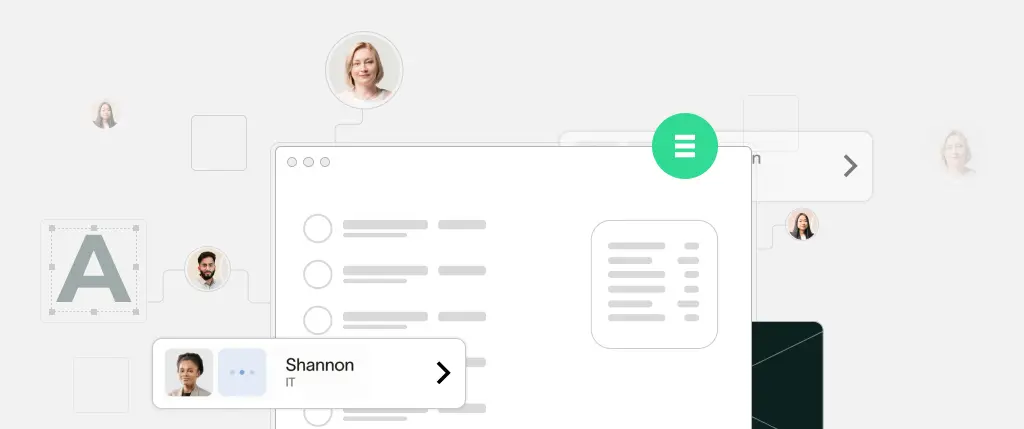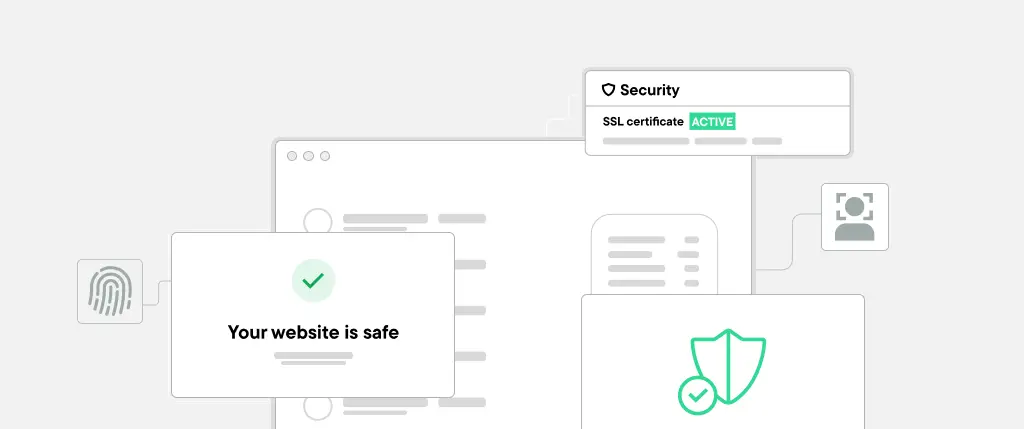Accessibility on the web isn’t just a “nice to have”—it’s a necessity.
Whether you’re building a personal blog or a business website with WordPress, ensuring that your site is accessible means people of all abilities can use and enjoy your content. That includes users with visual, auditory, motor, or cognitive impairments.
Not only is web accessibility important for inclusivity and usability, but it’s also increasingly a legal requirement and a factor in your site’s SEO performance.
In this post, we’ll walk through what web accessibility is, why it’s important, and how you can implement it effectively in WordPress—even if you’re not an accessibility expert.
What Is Web Accessibility?
Web accessibility means designing and developing websites so that all users, regardless of ability or disability, can access and interact with content. This includes:
- Blind or visually impaired users using screen readers
- Keyboard-only users
- People with hearing impairments
- Users with cognitive or neurological challenges
Introduction to WCAG
The Web Content Accessibility Guidelines (WCAG) are the global standard for accessibility. WCAG is built around four principles—your site must be:
- Perceivable: Content must be available to the senses
- Operable: UI must be navigable by all users
- Understandable: Content must be readable and predictable
- Robust: Must work across devices and assistive technologies
The current standard is WCAG 2.1, with levels A, AA, and AAA (AA being the most commonly targeted for compliance).
How WordPress Supports Accessibility
WordPress core is built with accessibility in mind, and many of its default themes (like Twenty Twenty-One) are “accessibility-ready”.
Key WordPress features that support accessibility:
- Semantic HTML5 markup
- Support for keyboard navigation
- Skip to content links
- Accessible forms and widgets in the Customizer
- ARIA landmarks in core templates
However, accessibility also depends on how you build and customize your site—themes, plugins, content formatting, and custom code all play a role.
Choosing Accessible Themes and Plugins
Look for themes tagged as “Accessibility Ready” in the WordPress Theme Directory. These themes have been reviewed for basic accessibility compliance.
For plugins, avoid those that:
- Break keyboard navigation
- Add inaccessible modal windows or carousels
- Don’t allow ARIA roles or semantic output
Tools for Accessibility Testing
Use these tools to test your site:
- WAVE (Chrome extension): Highlights accessibility issues visually
- axe DevTools: Chrome plugin for automated testing
- Lighthouse (in Chrome DevTools): Offers an accessibility audit score
- NVDA or VoiceOver: Screen readers to simulate real experiences
Code Examples
Using ARIA Roles for Better Screen Reader Support
<nav role="navigation" aria-label="Main menu">
<ul>
<li><a href="/">Home</a></li>
<li><a href="/services/">Services</a></li>
</ul>
</nav>Keyboard Focus Handling (JavaScript)
document.getElementById("menu-toggle").addEventListener("click", () => {
document.getElementById("main-menu").focus();
});Adding Alt Text in WordPress
In the Media Library, always fill in the Alt Text field for each image. This is critical for users using screen readers.
Best Practices
1. Structure Content with Semantic Headings
Use proper heading levels (<h1>, <h2>, etc.) in a nested, logical order. Avoid skipping levels.
<h1>Main Title</h1>
<h2>Section Title</h2>
<h3>Subsection</h3>2. Maintain High Color Contrast
Ensure that text has enough contrast with its background. Use tools like contrast-ratio.com or the WAVE tool.
3. Enable Keyboard Navigation
Users should be able to navigate your entire site using the Tab key. Avoid using JavaScript that traps focus or hides controls.
4. Avoid Accessibility-Breaking Plugins
Before installing a plugin, test it with a screen reader or keyboard navigation. Pay extra attention to:
- Sliders/carousels
- Modal pop-ups
- Drag-and-drop builders
5. Provide Text Alternatives
Always provide alt text for images, captions for videos, and transcripts for audio content.
How SiteBox Helps Build Accessible WordPress Sites
Building an accessible site manually takes time and vigilance—but SiteBox simplifies the process by offering:
- 🧩 Pre-screened accessible themes and blocks ready for use
- 🛠️ Automatic accessibility audits as part of your build workflow
- 🏗️ Modular components with semantic HTML and ARIA built in
- 📋 Custom accessibility checklists for each site deployment
By handling accessibility at the infrastructure level, SiteBox makes compliance effortless—freeing you to focus on content and creativity, not code audits.
Conclusion
Accessibility is no longer optional—it’s essential.
Whether you’re motivated by legal compliance, user experience, or search visibility, making your WordPress site accessible is the right move.
Start by choosing accessibility-ready themes, practicing semantic markup, testing with real tools, and building content that works for everyone. And if you want to ensure your site meets standards without slowing down development, SiteBox is your go-to platform.
👉 Ready to build accessible WordPress sites that scale? Try SiteBox today.