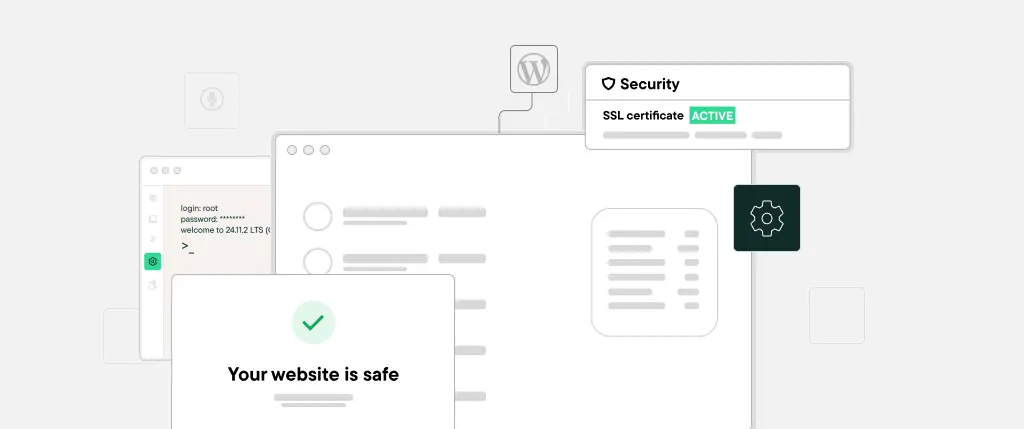How to implement Progressive Web Apps on WordPress is an essential topic for anyone looking to modernize their WordPress site. With a Progressive Web App (PWA), you can offer your users a fast-loading, app-like experience, with offline access, installability, and push notifications—all without developing a native app.
What Is a Progressive Web App?
To fully understand how to implement Progressive Web Apps on WordPress, you first need to know what PWAs are. A Progressive Web App is a modern type of app delivered via web technology, combining the best of web and mobile apps:
- Fast loading speeds
- Offline capability
- Installability on home screens
- Push notifications and background sync
- Works on both desktop and mobile platforms
PWAs rely on a web app manifest (manifest.json) and a service worker (service-worker.js) to manage offline caching and background processes.
Why Learn How to Implement Progressive Web Apps on WordPress?
Knowing how to implement Progressive Web Apps on WordPress is critical because PWAs:
- 📈 Improve Core Web Vitals – Faster loading helps with LCP, FID, and CLS.
- 🚀 Boost Search Engine Rankings – Speed and mobile-first experience are key SEO drivers.
- 📲 Increase Engagement – Installability and offline access deepen user retention.
- 📨 Enable Notifications – Re-engage users even when they’re not on your site.
If you’re running a blog, WooCommerce store, or membership platform, PWAs offer a powerful way to stand out.
Prerequisites for Implementation
To successfully implement PWAs, your site must:
- Serve over HTTPS
- Support
wp_head()andwp_footer() - Load a
manifest.jsonfile - Register a
service-worker.jsscript
Option 1: Plugin-Based Method
Here’s how to implement Progressive Web Apps on WordPress using plugins:
- Super Progressive Web Apps
- Automatically enables manifest, offline caching, and install banners.
- PWA by PWA Plugin Contributors
- More advanced; supports REST API and Google Analytics integration.
- WordPress Mobile Pack
- Combines PWA with mobile theme options for a unified package.
These plugins make it easy—with minimal configuration—to implement full PWA capabilities on your WordPress site.
Option 2: Manual Implementation
If you prefer custom control, here’s how to implement Progressive Web Apps on WordPress with manual code.
Step 1: Create manifest.json
{
"name": "My WordPress PWA",
"short_name": "WP PWA",
"start_url": "/",
"display": "standalone",
"background_color": "#ffffff",
"theme_color": "#0073aa",
"icons": [
{
"src": "/wp-content/uploads/icon-192.png",
"sizes": "192x192",
"type": "image/png"
},
{
"src": "/wp-content/uploads/icon-512.png",
"sizes": "512x512",
"type": "image/png"
}
]
}Enqueue it in functions.php:
function add_pwa_manifest() {
echo '<link rel="manifest" href="/manifest.json">';
}
add_action('wp_head', 'add_pwa_manifest');Step 2: Service Worker Setup
Create service-worker.js:
self.addEventListener('install', e => {
e.waitUntil(
caches.open('wp-pwa-cache-v1').then(cache => {
return cache.addAll([
'/',
'/wp-content/themes/your-theme/style.css',
'/wp-content/uploads/icon-192.png'
]);
})
);
});
self.addEventListener('fetch', e => {
e.respondWith(
caches.match(e.request).then(response => response || fetch(e.request))
);
});Register it in your theme:
<script>
if ('serviceWorker' in navigator) {
navigator.serviceWorker.register('/service-worker.js')
.then(() => console.log('Service Worker registered!'))
.catch(err => console.error('Service Worker error:', err));
}
</script>Best Practices: How to Implement Progressive Web Apps on WordPress Correctly
- Use HTTPS: PWAs only work over secure connections.
- Cache Strategies: Apply cache-first for static assets, network-first for dynamic content like comments.
- Update Cache Versions: Increase cache name, e.g.,
wp-pwa-cache-v2when you update assets. - Offline Fallback: Serve an
offline.htmlpage when users are disconnected. - Prompt Installation: Use the
beforeinstallpromptevent to invite users to add your PWA to their home screen.
Testing & Maintenance
To ensure your PWA works as intended:
- Test in Chrome Lighthouse under PWA category.
- Verify caching by disabling network and reloading your site.
- Clear old service worker versions in DevTools.
How SiteBox Supports PWA Implementation
At SiteBox we make it easier to implement Progressive Web Apps on WordPress by offering:
- Automatic HTTPS, HTTP/2, and HTTP/3
- CDN-backed edge caching for speed
- Built-in support for service workers and manifest headers
- Easy redeployment for updated PWA assets and scripts
SiteBox handles the technical foundation, letting you focus on PWA logic and user experience.
Conclusion
Understanding how to implement Progressive Web Apps on WordPress empowers you to deliver fast, installable, and engaging web experiences. Whether you go with plugins or custom code, the combination of offline support, home-screen installability, and push notifications is a game-changer.
By following this guide and using a PWA-ready host like SiteBox, you’re equipped to build a future-proof WordPress site that behaves like a native app.
👉 Ready to take your WordPress site to the next level? Start implementing PWAs today and let SiteBox support your journey.