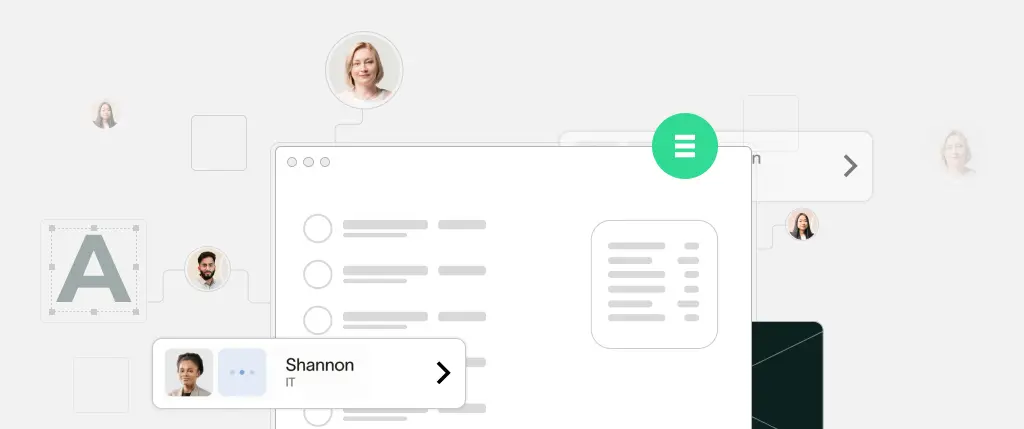CDN for WordPress performance is one of the most effective tools to enhance your website’s loading speed, user experience, and SEO rankings. In today’s competitive online world, performance is everything—users expect websites to load instantly, and search engines reward faster sites with better visibility.
In this guide, we’ll cover everything you need to know about using a CDN for WordPress performance: what it is, how it works, benefits, setup options, and best practices.
What Is a CDN and How Does It Help WordPress?
A Content Delivery Network (CDN) is a network of servers distributed across different geographic locations. Instead of loading every file directly from your main server (origin server), a CDN stores and delivers static assets like images, CSS, and JavaScript from servers closer to your website visitors.
When using a CDN for WordPress performance, your site becomes faster, more reliable, and more scalable—especially if you have visitors from different regions.
Core Components of a CDN:
- Edge Servers: These are globally distributed servers that cache your website’s static content.
- Origin Server: This is your main web server that hosts your full WordPress site.
- Caching System: A CDN stores frequently accessed content on edge servers to reduce response time.
Why You Need a CDN for WordPress Performance
Using a CDN for WordPress performance delivers several key benefits that improve your site’s speed and user satisfaction.
1. ⚡ Faster Load Times
By reducing the physical distance between the user and your site’s assets, a CDN delivers images, scripts, and stylesheets faster. A faster website means happier users and lower bounce rates.
2. 📉 Reduced Server Load
CDNs offload traffic from your origin server. This is critical during traffic spikes or if your site is hosted on a shared or limited-resource environment.
3. 🌍 Consistent Global Performance
Whether your users are in London, New York, or Tokyo, a CDN ensures similar loading times for all by serving data from nearby edge servers.
4. 🔐 Enhanced Security
Many CDN services include security features like DDoS protection, secure SSL delivery, and Web Application Firewall (WAF) integration.
5. 🔍 Improved SEO
Google uses page speed as a ranking factor. A CDN for WordPress performance helps you load faster, improving crawlability and ranking potential.
How to Set Up a CDN for WordPress Performance
There are two main ways to integrate a CDN into your WordPress site: with a plugin or manually.
Option 1: Use a CDN Plugin
If you prefer a simple, no-code setup, use one of these WordPress plugins that support CDN integration:
✅ Popular CDN Plugins:
- W3 Total Cache – Advanced caching + CDN support.
- WP Super Cache – Lightweight and easy to use.
- Cloudflare Plugin – Integrates directly with Cloudflare’s global CDN.
🔧 Steps to Install:
- Go to Plugins > Add New in your WordPress dashboard.
- Search for your CDN plugin (e.g., “Cloudflare”).
- Click Install Now, then Activate.
- Enter your CDN credentials (API key, zone ID, etc.).
- Test your site to verify static files (images, JS, CSS) are served from CDN URLs.
Option 2: Manual CDN Integration (via .htaccess)
Prefer control? You can manually route static assets to a CDN by editing your .htaccess file:
🔧 Steps:
- Create a CDN account (e.g., Cloudflare, KeyCDN, StackPath).
- Update your .htaccess with rewrite rules:
# Redirect static content to CDN
RewriteEngine On
RewriteCond %{REQUEST_URI} \.(jpg|jpeg|png|gif|css|js|woff|svg|eot|ttf)$
RewriteRule ^(.*)$ https://cdn.yoursite.com/$1 [R=301,L]- Upload your updated .htaccess file via FTP or your hosting panel.
- Test your site using GTmetrix or Pingdom to confirm files load from the CDN.
Best CDN Providers for WordPress Performance
Not all CDN services are equal. Here are some top-rated CDNs for WordPress users:
| CDN Provider | Features | Pricing |
|---|---|---|
| Cloudflare | Free tier, security tools, global coverage | Free & Paid Plans |
| KeyCDN | Lightweight, pay-as-you-go, easy integration | Starting at $0.04/GB |
| StackPath | High performance, robust control panel | From $10/month |
| BunnyCDN | Affordable and beginner-friendly | From $1/month |
| CDN77 | Real-time analytics, SSL, 24/7 support | Custom pricing |
Best Practices for CDN Usage
To get the most from your CDN for WordPress performance, follow these guidelines:
- ✅ Enable HTTPS: Use SSL/TLS to secure asset delivery.
- ✅ Optimize images and scripts: Compress files before uploading.
- ✅ Set proper cache headers: Avoid serving outdated content.
- ✅ Purge the cache after major updates: This prevents stale files.
- ✅ Test after integration: Use GTmetrix, Pingdom, or WebPageTest.
Common Issues with CDN Integration (and How to Fix Them)
Even with a good setup, CDNs can cause issues. Here are common problems and quick fixes:
| Issue | Cause | Solution |
|---|---|---|
| Stale content | CDN is caching old versions | Manually purge or set shorter TTL |
| Mixed content errors | Some assets load over HTTP | Force HTTPS in your CDN settings |
| Files not loading | Incorrect rewrite rules | Double-check .htaccess or plugin config |
How SiteBox Simplifies CDN for WordPress Performance
At SiteBox, we’ve built CDN integration directly into our hosting platform. No need to fiddle with plugins or .htaccess files.
With SiteBox, you get:
- ✅ One-click CDN setup
- ✅ Built-in SSL support
- ✅ Automated caching rules
- ✅ Real-time performance monitoring
Whether you’re running a personal blog or a high-traffic store, SiteBox ensures your CDN for WordPress performance is fast, reliable, and secure—out of the box.
Final Thoughts
If you’re serious about optimizing your website, a CDN for WordPress performance is not optional—it’s essential. By offloading static content to fast, geographically distributed servers, you can:
- 🚀 Boost page speed
- 🔐 Improve security
- 📈 Rank better in search engines
- 🌐 Serve a global audience with ease
Start with a free CDN provider like Cloudflare or upgrade to a premium service for more control. And if you want the fastest, easiest setup? Try SiteBox’s built-in CDN hosting.
✅ Quick Recap: CDN for WordPress Performance
| Step | Action |
|---|---|
| ✅ 1 | Choose a CDN provider (e.g. Cloudflare, KeyCDN) |
| ✅ 2 | Use a plugin or manually configure your .htaccess |
| ✅ 3 | Enable HTTPS for secure delivery |
| ✅ 4 | Test and monitor your performance |
| ✅ 5 | Purge cache after site updates |
Frequently Asked Questions
❓ Is a CDN necessary for every WordPress site?
Not mandatory, but strongly recommended—especially for websites with global traffic, large media files, or high performance goals.
❓ Can I use a free CDN?
Yes. Cloudflare offers a robust free plan that’s great for most small to medium websites.
❓ Will a CDN affect SEO?
Yes—in a good way. Faster websites get better rankings. Plus, secure delivery via HTTPS boosts trust and SEO signals.
Ready to accelerate your WordPress site?
👉 Start with SiteBox and activate a high-performance CDN in just one click.