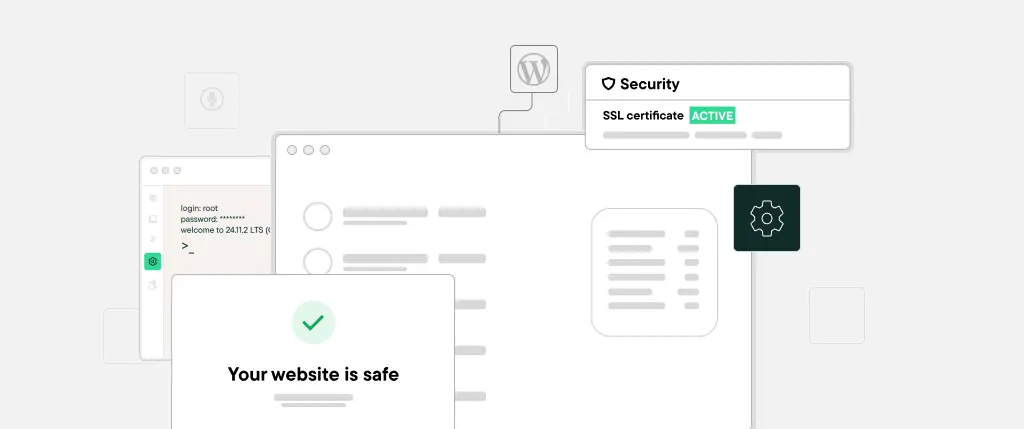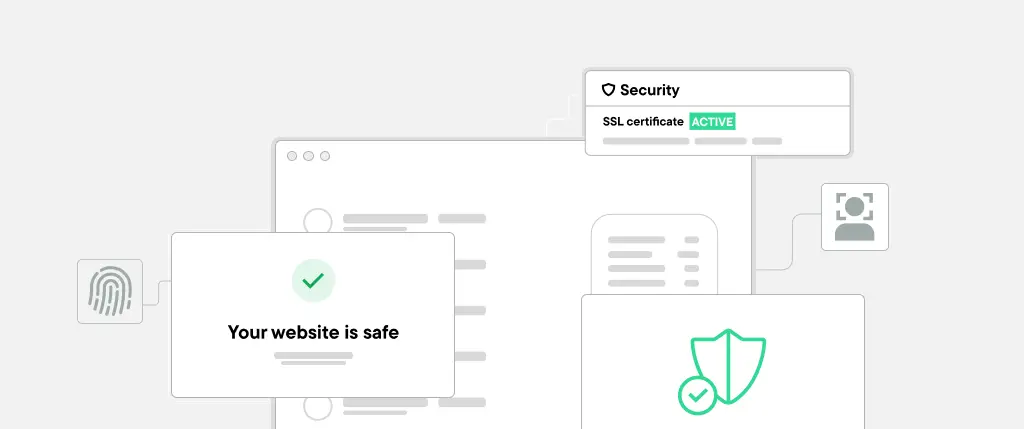Creating a beautiful, functional website is only part of the job. Ensuring that everyone can access and navigate your WordPress site—including people with disabilities—is a vital (and often overlooked) responsibility of every site owner.
Accessibility isn’t just a “nice-to-have” feature. It’s essential for legal compliance, improved SEO, and better overall user experience. In this guide, we’ll break down how you can build and maintain a WordPress site that’s inclusive by design—no matter your technical background.
Understanding Accessibility
What Is Web Accessibility?
Web accessibility means designing and developing websites so that people with disabilities can use them. This includes individuals with:
- Visual impairments (e.g., blindness, color blindness)
- Hearing impairments
- Motor disabilities
- Cognitive or neurological challenges
Accessible websites allow screen reader support, keyboard navigation, proper color contrast, and clear content structure so that everyone can access and understand your site.
Why Accessibility Matters
- Legal compliance: In many countries, non-accessible websites can face legal penalties.
- Better SEO: Search engines love well-structured, semantic content.
- Larger audience: 15% of the world’s population lives with a disability.
- Improved UX for all: Accessible design benefits mobile users, older users, and users on slow connections.
Accessibility in the WordPress Ecosystem
Core Features
WordPress has made major strides in accessibility. The core software includes features like:
- Accessible admin interface
- Keyboard-friendly navigation menus
- Support for semantic HTML in themes
Accessibility-Ready Themes and Plugins
Look for themes tagged “accessibility-ready” in the WordPress theme repository. These themes follow accessibility guidelines out of the box.
Popular plugins like:
- WP Accessibility
- Accessibility Checker
- One Click Accessibility
…help you audit and fix issues with minimal coding.
Accessibility in the WordPress Ecosystem
Use Semantic HTML
HTML5 offers meaningful elements like:
<header>, <nav>, <main>, <article>, <section>, <footer>These help screen readers and search engines understand the page structure better than generic <div> tags.
Implement ARIA Roles and Labels
ARIA (Accessible Rich Internet Applications) attributes help communicate roles, states, and properties of elements to assistive technologies.
Example:
<button aria-label="Close modal window">
<svg aria-hidden="true">X</svg>
</button>This ensures that the button is described properly, even when using icon-only buttons.
Enable Keyboard Navigation
All interactive elements—menus, forms, modals—should be fully navigable using a keyboard (typically via Tab, Enter, and Esc keys).
Use :focus styles in CSS to make focused elements visually clear:
a:focus,
button:focus {
outline: 3px solid #005fcc;
}Ensure Proper Color Contrast
Use tools like WebAIM Contrast Checker to test your color palette. Aim for a contrast ratio of at least 4.5:1 for body text.
Provide Skip Links
Skip links help keyboard users bypass repetitive content.
<a href="#main-content" class="skip-link">Skip to main content</a>Place this link at the top of your page and style it to appear on focus only.
Code Example: Accessible Button Component
Here’s a simple accessible button you can reuse in WordPress themes or blocks:
<button type="button" aria-label="Toggle navigation menu">
<svg aria-hidden="true" focusable="false" role="img">...</svg>
</button>Ensure:
- ARIA label clearly describes the action
- Icon is hidden from screen readers
- Button can be tabbed into and activated with Enter or Space
Best Practices for WordPress Accessibility
✅ Use accessibility-ready themes and plugins
✅ Always test with a screen reader (e.g., NVDA or VoiceOver)
✅ Ensure headings follow a proper hierarchy (H1 → H2 → H3)
✅ Don’t rely on color alone to convey information
✅ Add alt text to every image
✅ Keep forms accessible with labels and error messages
✅ Use clear, concise language and descriptive link text (“Read more about pricing” vs. “Click here”)
How SiteBox Supports Accessibility by Default
SiteBox is built with accessibility at its core—so you don’t have to worry about retrofitting features later.
Here’s how SiteBox helps:
✅ All themes and blocks meet WCAG 2.1 AA standards
✅ Built-in keyboard navigation and skip links
✅ Auto-generated ARIA labels and semantic HTML
✅ High-contrast, legible color palettes
✅ Accessibility testing tools integrated into the dashboard
With SiteBox, creating inclusive, accessible WordPress sites isn’t just easier—it’s automatic.
Conclusion and Next Steps
Accessibility isn’t a checklist—it’s a commitment. By making your WordPress site accessible, you’re ensuring that everyone can enjoy and interact with your content—regardless of their abilities.
Next steps:
- Audit your current site with an accessibility plugin
- Switch to an accessibility-ready theme if needed
- Follow the best practices outlined above
- Consider a platform like SiteBox to build accessible sites faster, with less friction
Want to see accessibility in action? Try SiteBox and explore how inclusive design can be built into every project from day one.